Key Event
Overview
There is one key event that Keikai spreadsheet supports:
onCtrlKey
This event is fired when a user presses a key specified in ctrlKeys
attribute. By default, Spreadsheet handles keys including ctrl+z,
ctrl+y, ctrl+x, ctrl+c, ctrl+v, ctrl+b, ctrl+i, ctrl+u, and delete key
without specifying ctrlKeys on
Event Monitor Example
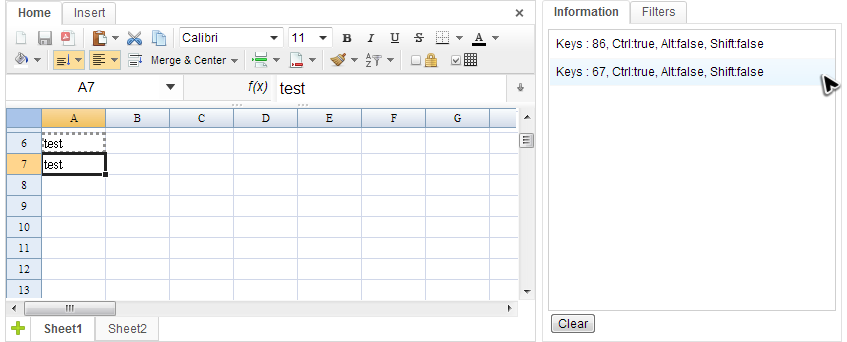
In Event Monitor example, the messages show that ctrl+c is pressed before ctrl+v. Let’s see how it was done:
1
2
3
4
5
6
7
8
9
10
11
12
13
14
15
public class EventsComposer extends SelectorComposer<Component>{
//omitted codes...
@Listen("onCtrlKey = #ss")
public void onCtrlKey(KeyEvent event){
StringBuilder info = new StringBuilder();
info.append("Keys : ").append(event.getKeyCode())
.append(", Ctrl:").append(event.isCtrlKey())
.append(", Alt:").append(event.isAltKey())
.append(", Shift:").append(event.isShiftKey());
//display info...
}
}
- Line 4: Apply
@Listento listen to an event with the syntax[EVENT NAME] = [COMPONENT SELECTOR]. All event name can be found inio.keikai.ui.event.Events. The “#ss” is the component selector which refers to the component with id “ss” on the ZUL page. (SelectorComposer supports various selector syntax that let you select components easily. Please refer to ZK Developer Reference). - Line 8~12: Except knowing which key is pressed, we can also know
that control, alt, or shift keys are pressed or not via
KeyEvent.
Add More Shortcut Keys
If you wish to add more shortcut keys to a Keikai component, remember to append the default shortcut keys:
^Z^Y^X^C^V^B^I^U#del.
For example, if you want to add a shortcut key like ctrl+a, you
should set ctrlKeys to ^A^Z^Y^X^C^V^B^I^U#del. By doing this, you can
still benefit from built-in key handling functions. For syntax used with
the property ctrlKeys, please refer to ZK Developer Reference.
When the corresponding event listener is invoked, a io.keikai.ui.event.KeyEvent object is passed as an argument.
Overrideing Existing Shortcut Keys
Every shortcut key has a corresponding io.keikai.ui.UserActionHandler to perform its function like io.keikai.ui.impl.ua.CopyHandler. When implementing your key event listener, you cannot do it by overriding existing shortcut keys’ function because
the listener is executed after UserActionHandler. To override it you need to hook up your own UserActionHandler like:
Spreadsheet ss;
//...
UserActionManager manager = ss.getUserActionManager();
manager.registerHandler(Category.KEYSTROKE.getName(), "^V", new MyCustomPasteHandler());
Or, alternatively:
actionManager.setHandler(Category.KEYSTROKE.getName(), "^V", new MyCustomPasteHandler());
Please refer to
Toolbar_Customization for how you can implement a UserActionHandler and to find out the difference between
registerHandler() and setHandler()