Collaboration Edit
Overview
Spreadsheet can support Collaboration Edit automatically as long as
two or more Spreadsheet components share a common book model with proper
scope. To enable this feature on a book object, we should call
Book.setShareScope() before setting the book object to a Spreadsheet.
Then, we should give the same book object to every Spreadsheet that
joins the collaboration edit. After this, one user’s edit will
automatically reflect to other users’ Spreadsheet and each user can also
see others’ current selection box which are painted with different
colors.
Limitation
This feature requires to share one Book object among multiple Spreadsheet components, so it doesn’t work in a clustering environment (cross among different Java VM).
Example
Here we demonstrate an example application that loads a book and shares it in “application” scope. A user can click a book name in the list to open it in the Spreadsheet. If two users open the same book and they are both actually editing on the same book model instance. One user’s edit will immediately reflect on another user’s Spreadsheet.
The screenshot below is what the user, Paul, sees and he can also see another user’s (John) current selection (purple box).
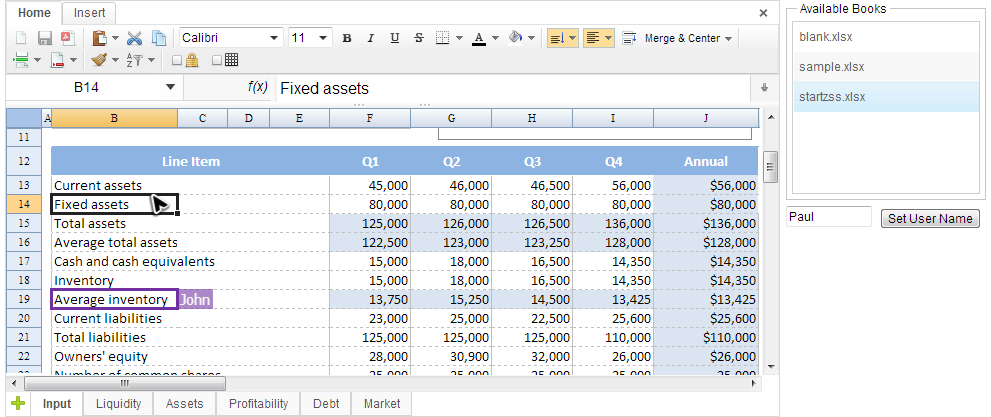
Another user, John, can also see Paul’s current selection (blue box) in his spreadsheet.
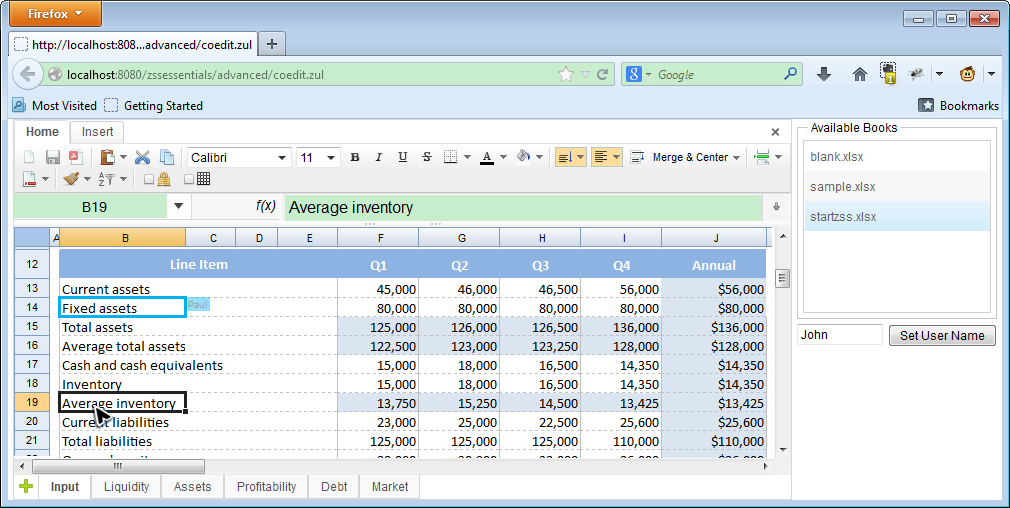
The controller’s code of above example:
1
2
3
4
5
6
7
8
9
10
11
12
13
14
15
16
17
18
19
20
21
22
23
24
25
26
27
28
29
30
31
32
33
34
35
36
37
38
39
40
41
42
43
44
45
46
47
48
49
50
51
52
53
54
55
public class CoeditComposer extends SelectorComposer<Component> {
private static final long serialVersionUID = 1L;
@Wire
private Spreadsheet ss;
@Wire
private Listbox availableBookList;
static private final Map<String,Book> sharedBook =
new HashMap<String,Book>();
//omit initialization codes...
@Listen("onSelect = #availableBookList")
public void onBookSelect(){
String bookName = availableBookList.getSelectedItem().getValue();
Book book = loadBookFromAvailable(bookName);
ss.setBook(book);
}
private Book loadBookFromAvailable(String bookname){
Book book;
synchronized (sharedBook){
book = sharedBook.get(bookname);
if(book==null){
book = importBook(bookname);
book.setShareScope("application");
sharedBook.put(bookname, book);
}
}
return book;
}
@Listen("onClick=#setUserName")
public void setUserName(){
ss.setUserName(userName.getValue());
}
private Book importBook(String bookname){
if(!availableBookModel.contains(bookname)){
return null;
}
Importer imp = Importers.getImporter();
try {
Book book = imp.imports(
WebApps.getCurrent().getResource("/WEB-INF/books/" + bookname),
bookname);
return book;
} catch (IOException e) {
throw new RuntimeException(e.getMessage(),e);
}
}
}
- Line 10: For simplicity, we use a static map to simulate a shared book model repository.
- Line 24: When a user selects a book, we always return a shared
Bookobject first if it exists. - Line 27: You should call
setShareScope()before setting the book object to a Spreadsheet. - Line 36: You can give Spreadsheet user a more identifiable name by
setUserName(). The name will appear on the selection box showing in other users’ Spreadsheet.