Handling Events
When a user interacts with Spreadsheet like clicking or editing it, these actions trigger events and the events are send to the server. We can implement our business logic in an event listener, a method in a controller, to listen to events we are interested in. When the event we listen is triggered, the corresponding business logic is performed. This mechanism enables you to customize Spreadsheet to fulfill your business needs.
Keikai spreadsheet supports numerous events such as mouse events, key events, selection events, editing events and hyperlink events. You can listen to these events to apply customized functionality based on your business requirement. For example by listening to editing events such as onStartEditing and onStopEditing, you can control which cell an user can edit, and what is entered/edited and possibly apply some styling or value transformation once the editing is done. Similarly, you can also listen to mouse events such as onCellClick or onCellRightClick to update other ZK components or popup a menu.
Listen to Events
In the following sections, we will demonstrate examples of listening events. These examples use org.zkoss.zk.ui.select.SelectorComposer which provides a quite simple way to listen to a event: just apply
@Listen on a method and specify the event names and target
components. (For complete explanation, please refer to ZK Developer Reference).
In an event listener, you can access book model with Spreadsheet provided
API or use your service classes to implement business logic.
A typical sample of defining an event listener is like:
1
2
3
4
5
6
7
8
public class EventsComposer extends SelectorComposer<Component>{
//other codes...
@Listen("onCellFocus= #ss")
public void myEventListener(CellEvent event){
//access book model or perform your business logic
}
}
- Line 4: In
@Listen, “onCellFocus” is the event name we want to listen (All event name can be found inio.keikai.ui.event.Events) and “#ss” is the component selector. (SelectorComposersupports various selector syntax that let you select components easily. Please refer to ZK Developer Reference). - Line 5: The argument passed into an event listener depends on the event it listens to. You can get event-related data like row or column for further processing.
Event List
All Keikai events you can listen to are listed in io.keikai.ui.event.Events.
Event Monitor Example
In this section, we introduce an “Event Monitor” example to show how to listen to an event and find out what data you can get from an event. The image below is a screenshot of “Event Monitor” application, when we interact with spreadsheet on the left-hand side, the panel on the right-hand side will shows messages about related events:
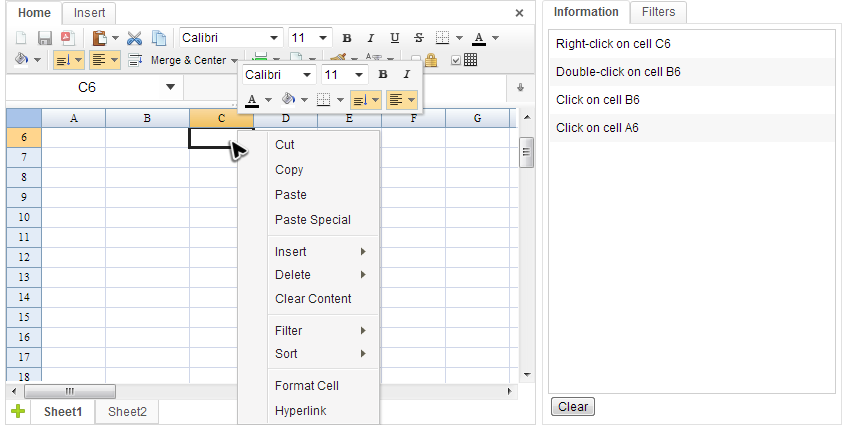
As you can see in the right panel, it shows messages when I click a
cell. We can achieve this in a controller very easily with @Listen. Here we
omit lots of similar code and only focus on the code that are worth for your
reference.