Cell Style and Format
Overview
There are 2 parts of information stored in cells, one is “data” and another is “style”. In this section, we are going to introduce the “style” part which includes alignment, border, border color, font family, font size, and font style.
Spreadsheet supported border style and font depending upon a browser’s capability.
| Style Feature | Limitation |
|---|---|
| Font Family | Because of browser limitation, available fonts depend on installed fonts on client side |
| Border Style | Because of browser limitation, only solid/dashed/ dotted border style are supported now. |
Get Style
To get “style” information stored in
io.keikai.api.model.CellStyle object, you must get
io.keikai.api.Range object first.
CellStyle style = range.getCellStyle();
Then, we can get a cell’s alignment, border setting, and cell color via
CellStyle. Every getter method of CellStyle has a clear name to
indicate what information it returns. Please refer its javadoc for
complete list.
Alignment
// get Range object for a cell
Range range = Ranges.range(spreadsheet.getSelectedSheet(), rowIndex, columnIndex);
// get CellStyle
CellStyle style = range.getCellStyle();
//horizontal alignment
Alignment alignment = style.getAlignment();
//vertical alignment
VerticalAlignment verticalAlignment = style.getVerticalAlignment();
Border
// get CellStyle
CellStyle style = range.getCellStyle();
//border type
BorderType borderType = style.getBorderTop();
//color
Color color = style.getBorderTopColor();
There is one corresponding method to get its border and border color respectively for each side (top, bottom, left, and right) of a cell.
Cell Background Color
1
2
3
4
5
6
// get Range object for a cell
Range range = Ranges.range(spreadsheet.getSelectedSheet(), rowIndex, columnIndex);
// get CellStyle
CellStyle style = range.getCellStyle();
String colorCode = style.getBackgroundColor().getHtmlColor();
Font
Those information about font can be retrieve via
io.keikai.api.model.Font, and we can
get this object by CellStyle’s getFont(). Here are some examples:
1
2
3
4
5
6
7
8
9
10
11
12
13
14
15
16
17
18
19
20
21
// get Range object for a cell
Range range = Ranges.range(spreadsheet.getSelectedSheet(), rowIndex, columnIndex);
// get CellStyle
Font font = range.getCellStyle().getFont();
//font family name, e.g. Arial
font.getFontName();
//font size, e.g. 12, 14
font.getFontHeightInPoint()
font.getColor();
//could return Boldweight.BOLD or Boldweight.NORMAL
font.getBoldweight();
font.isItalic();
font.isStrikeout();
//return Font.Underline
font.getUnderline();
Change Style
CellOperationUtil
The easiest way is to call applyYYY() methods on the helper class:
io.keikai.api.CellOperationUtil
It supports almost all cell related operations you want. We recommend you
to use this utility class because the utility class will look for
existing CellStyle object which equal to the new style to reuse first.
If no existing style matches, it just create new one.
It will also skip those cells that have equal style as
new style. So you don’t have to check by yourself. This can avoid
creating redundant CellStyle.
Change style example
1
2
3
4
5
6
7
8
9
10
11
Range selection = Ranges.range(spreadsheet.getSelectedSheet()
, spreadsheet.getSelection());
//change horizontal alignment
CellOperationUtil.applyAlignment(selection, Alignment.CENTER);
//change vertical alignment
CellOperationUtil.applyVerticalAlignment(selection, VerticalAlignment.TOP);
//change border
CellOperationUtil.applyBorder(selection, ApplyBorderType.EDGE_TOP
, BorderType.THIN, "#FF00FF");
All methods of CellOperationUtil require a Range object. You can use
Ranges to select one or more cells. In this example, we get the current
user-selected cells and pass it to CellOperationUtil.applyAlignment().
Then CellOperationUtil will do those details stuffs for us to change
horizontal alignment.
Using Range API
Although the utility class
(io.keikai.api.CellOperationUtil) provides convenience,
but it doesn’t provide complete API to change all
properties for a style. Sometimes you still need to use Range API.
Because one CellStyle might associate with multiple cells, you can’t directly change a value of a CellStyle. You need to clone the current CellStyle and change the values in newly-cloned CellStyle object.
Steps to change the style of a cell:
-
since 5.3.0
Change styles with Builder pattern API.
It will clone the specifiedCellStyleand change styles on the cloned object. - Set it back to the original
Rangeobject.
The following codes demonstrate how to change alignment:
1
2
3
4
5
6
7
public void applyAlignment() {
Range selection = Ranges.range(ss.getSelectedSheet(), ss.getSelection());
CellStyle oldStyle = selection.getCellStyle();
CellStyle newStyle = selection.getCellStyleHelper().builder(oldStyle)
.alignment((Alignment)hAlignBox.getSelectedItem().getValue()).build();
selection.setCellStyle(newStyle);
}
- Line 4: Get a
CellStyle.Builderwith an existing style. It will clone the existing style. - Line 5: Change the style with methods and call
build()to get newly-createdCellStyle. - Line 6: Set newly-created cell style object back to the range to apply the change.
Example
The example below can display a cell’s alignment and border status and change the alignment of cells:
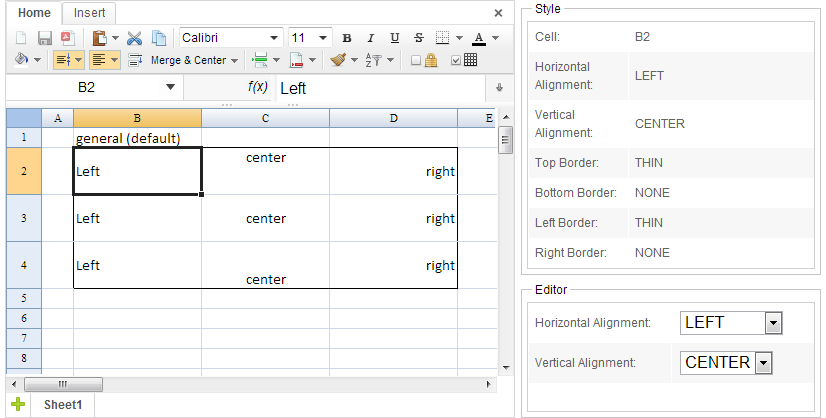
Check the complete the example at cellStyle.zul and CellStyleComposer.java